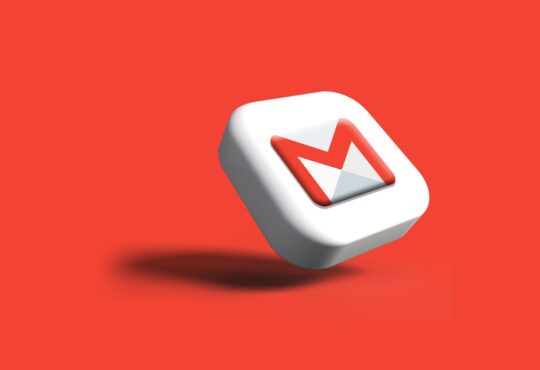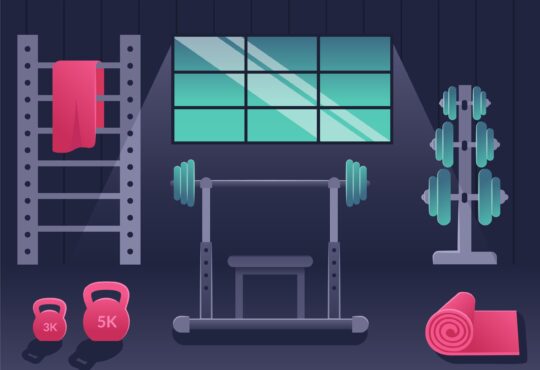A reliable internet connection is crucial for work and leisure in today’s digital age. Optimum is known for its high-speed internet service, yet users may encounter speed issues occasionally. Slow internet speeds can be frustrating, disrupting productivity and entertainment. Thankfully, addressing these issues often involves simple troubleshooting steps.
Understanding Optimum Internet Plans
Before delving into troubleshooting, understanding your Optimum internet plan is vital. Optimum offers various programs tailored to different needs, each with its speed specifications. Ensure you’re subscribed to a plan that meets your usage requirements. Upgrading to a higher-speed plan might resolve persistent slow-speed issues.
Troubleshooting Steps
Troubleshooting internet speed issues involves simple steps. Begin by checking hardware connections to ensure they’re secure. Restarting your modem and router can clear temporary glitches. Optimize the router’s placement for better signal reception. Regularly update firmware and software to prevent performance lags. Secure your Wi-Fi network with a strong password to prevent unauthorized access. Contacting your service provider’s support can help diagnose and resolve underlying problems if issues persist. These steps often rectify slow internet speeds, ensuring a smoother online experience.
– Check Hardware Connections
Start by examining your hardware connections. Ensure all cables connecting your modem and router are securely plugged in. Faulty connections can significantly impact internet speeds.
– Restart Your Devices
Sometimes, a simple reboot can work wonders. Turn off your modem and router, wait a few minutes, then turn them back on. This process refreshes the devices, potentially resolving any temporary glitches.
– Location of Router
The placement of your router matters. Please keep it in a central location, away from obstructions like walls or electronic devices that could interfere with the signal. Optimizing the router’s position might enhance your internet speed.
– Update Firmware and Software
Outdated firmware or software can hamper internet performance. Check for updates on your router’s firmware and ensure your devices have the latest software installed.
– Wi-Fi Network Security
A secure Wi-Fi network prevents unauthorized access and bandwidth leeching. Set up a strong password and encryption for your network to avoid speed-sapping due to unauthorized users.
– Contact Optimum Support
If the issue persists despite troubleshooting, contacting Optimum support can be beneficial. They can run diagnostics on their end, identify potential network problems, or assist with configurations that enhance your internet speed.
10 Tips for Optimum Internet Speed Issues
- Check Your Plan: Ensure you’re subscribed to an Optimum internet plan that meets your usage needs. Upgrading to a higher-speed plan might resolve slow-speed issues.
- Hardware Inspection: Verify all hardware connections, including cables to the modem and router, ensuring they’re securely plugged in. Faulty connections can significantly impact internet speeds.
- Restart Devices: Reboot your modem and router by turning them off for a few minutes before powering them back on. This simple reset can often resolve temporary glitches.
- Optimize Router Placement: Position your router centrally and away from obstructions to enhance signal strength. Ensure it’s not near walls or devices that could interfere with the signal.
- Software Updates: Regularly update your router’s firmware and ensure your devices have the latest software. Outdated firmware or software can affect internet performance.
- Network Security: Secure your Wi-Fi network with a strong password and encryption to prevent unauthorized access, which could be slowing down your speeds.
- Reduce Interference: Keep electronic devices away from your router, as they can cause interference. Microwaves, cordless phones, and other electronics can disrupt Wi-Fi signals.
- Bandwidth Management: Limit the number of devices connected simultaneously, especially during high-traffic times, to ensure each device receives sufficient bandwidth.
- Browser Optimization: Clear your browser cache regularly and close unnecessary tabs or extensions, which can consume bandwidth and slow down the internet speed.
- Contact Provider Support: If issues persist, contact Optimum’s support for assistance. They can run diagnostics and offer guidance to address underlying network problems.
Conclusion
Maintaining optimal internet speeds with Optimum involves understanding your plan, regular checks, and simple troubleshooting steps. You can mitigate and resolve most slow-speed issues by ensuring proper hardware connections, updating software, and optimizing your network setup.
In summary, your choice of Optimum plans matters, as does regular maintenance and awareness of troubleshooting methods. Stay informed, keep your hardware up-to-date, and if issues persist, don’t hesitate to seek assistance from Optimum’s support team.