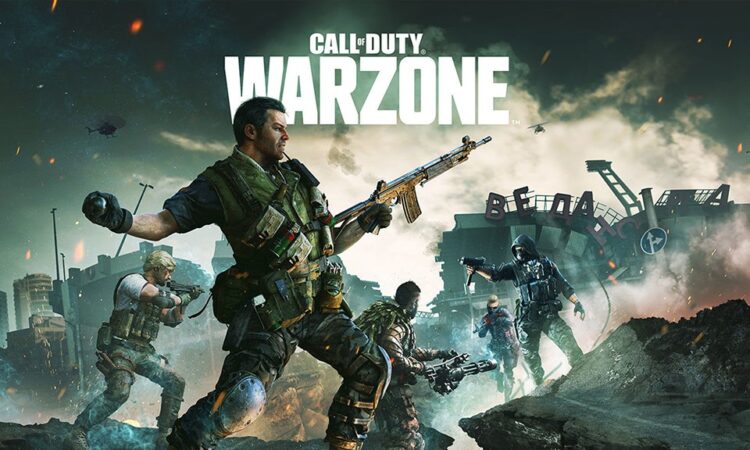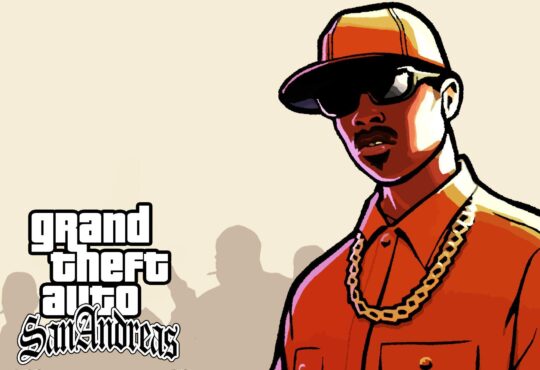It’s no secret that the Call of Duty: Warzone graphics settings are important if you want to get the best performance out of the game. The wrong settings can cause your FPS to drop and make playing the game difficult.
But what are the best settings? And how do you change them? In this post, we’ll walk you through adjusting your graphics settings and show you the best ones to choose for optimum performance.
What Are Graphics Settings?
Have you ever wondered what all those little graphics settings do in Call of Duty Warzone? Well, wonder no more! In this guide, we’ll go over all the different settings and what they do to help you boost your FPS.
The first setting is the resolution. This is how many pixels your game will display on your screen. The higher the resolution, the more detail you’ll be able to see, but it will also put more strain on your computer. If you’re looking to boost your FPS, you might want to lower your resolution.
The next setting is the render resolution. This is different from the resolution because it’s the number of pixels rendered by your computer. So, if you’re playing at 1920×1080, but your render resolution is only 1280×720, your computer only renders 720p instead of 1080p. This can help boost your FPS because your computer doesn’t have to work as hard.
The next setting is the field of view or FOV. This is how much of the game world you can see on your screen simultaneously. A wider field of view means you’ll be able to see more of the game world, but it also means your computer has to render more of the world at once. You might want to lower your field of view to boost your FPS.
Those are just a few graphics settings you can tweak in Call of Duty Warzone. Adjusting these settings can help boost your FPS and get an edge over the competition!
Why Change Your Call of Duty Warzone Graphics Settings?
Now that you know how to change your graphics settings in Call of Duty Warzone, you might wonder why you should bother.
There are a few reasons. First, if you’re not getting the FPS (frames per second) that you want, changing your settings can help. Second, if you’re experiencing screen tearing, when images start to look like they’re splitting in half, changing your settings can also help.
And finally, if you just want to improve the game’s overall look, changing your settings is the way to do it. Whether you want Warzone to look more realistic or you just want to crank up the brightness so you can see everything more clearly, it’s all up to you.
How to Change Your Call of Duty Warzone Graphics Settings
- To change your graphics settings in Call of Duty Warzone, you need to go into the ‘Options’ menu. From here, you can access the ‘Graphics’ tab. In the ‘Graphics’ tab, you will be able to change a variety of different settings.
- The most critical setting for increasing your FPS is the ‘Display Mode.’ The ‘Display Mode’ setting controls how your game renders on your screen. To get the best FPS possible, you should set your ‘Display Mode’ to ‘Fullscreen.’ Fullscreen will give you the best FPS because it dedicates your computer’s resources to running the game.
- If you have trouble finding the ‘Graphics’ tab or any other settings, you can always use the ‘Search’ function. The ‘Search’ function is in the top right corner of the ‘Options’ menu. By typing in the name of the setting you are looking for, it will bring up all the options containing that word.
Best Graphic Settings for Call of Duty Warzone
Now that you know how to change your graphic settings in Warzone, it’s time to look at which settings you should be changing.
- The first and most important setting to change is your resolution. If you’re playing on a 1080p monitor, there’s no point in playing at 4K. Not only will your FPS be lower, but the game will look worse. So, ensure you’re playing at the correct resolution for your monitor.
- The second setting you need to change is your render scale. This is the quality of the image. If you’re playing on a 1080p monitor, you should set this to 100%. However, if you have a 4K monitor, you can set it higher, and the game will look even better.
- The next setting is shadows. If you want to boost your FPS, you should turn shadows off. They don’t make much of a difference to the game, so there’s no point in having them turned on.
- Finally, you need to change your anti-aliasing setting. This is what makes everything look smooth and clear. Again, to boost your FPS, you should turn this off.
How to Troubleshoot Graphical Issues
If you’re still having trouble with graphics after following the steps above, you can try a few other things.
- First, check to see if your graphic card driver is up to date. Out-of-date drivers can cause many problems, so this is always a good place to start.
- If that doesn’t help, try adjusting your in-game settings. Warzone is demanding, so you might need to lower some settings if you’re having trouble with FPS. Try turning down the resolution, shadows, and anti-aliasing first and see if that helps.
- And if all else fails, you can always try a different video player. If you’re using an integrated graphics card, you might have better luck with a dedicated one.
Conclusion
There are a lot of different graphic settings you can tweak in Call of Duty: Warzone to help improve your FPS. The most important settings to change are your resolution, aspect ratio, and field of view.
If you want to boost your FPS, consider changing your game mode to “Low Latency.” This will help reduce the time it takes for your game to process information, which can help improve your FPS.
Of course, if you’re unhappy with how your game looks, you can always change the graphic settings back. Finding a balance between graphics and FPS that works for you is important.