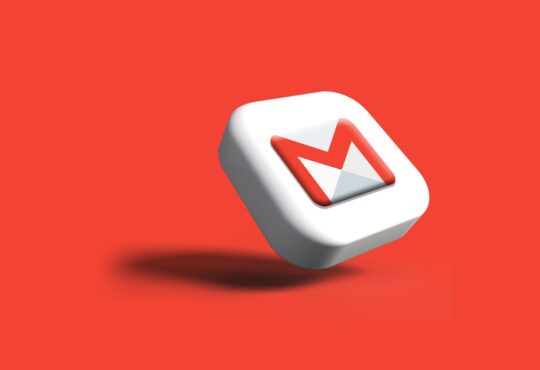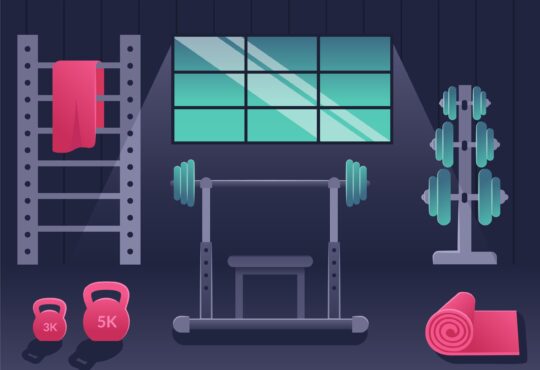macOS users, rejoice! The operating system is designed to be user-friendly and intuitive. Also, Apple ensures that with every update, the operating system is able to accentuate your productivity and enhance your overall computing experience.
So, with a Mac computer, you never have to feel like you are stuck in a rut. You can make changes and modifications to your workflow or implement optimization tricks to work efficiently. Let’s dive into the world of tips and tricks tailored to make your system work smarter.
Maximize Productivity by Preventing your Mac from Sleeping
The energy-saving feature is a boon. It helps in prolonging the battery life with a single charge and reduces the power consumption. The downside of this feature is that it doesn’t allow for uninterrupted screen time. With this feature turned on, the moment your system notices a period of inactivity, it puts the system to sleep.
So, when you are engaged in tasks requiring uninterrupted screen time, like rendering videos, downloading large files, or keeping an eye on something important, it would be wise to stop your Mac from sleeping. You can follow these steps:
- Adjust the energy saver settings by going to System Preferences > Energy Saver. In the Power Adapter and Battery tabs, you will find the options – Put the computer to sleep when it is inactive and Turn the display off after. You need to adjust these settings as per your preferences, either by setting them to Never or increasing the time.
- Prevent your system from sleeping by using a simple Terminal command. Launch Terminal > type caffeinate -u -t 3600, and your system will remain awake for an hour. You can change the number according to your requirements.
- Use third-party applications like KeepingYouAwake and Amphetamine to keep your system awake.
Use Spotlight to Optimize the Workflow
Spotlight is a powerful search tool available by default on your Mac computer. This tool can boost your productivity by helping you locate applications, files, contacts, and more without much fuss. Make the most use of this search tool by following these useful tips:
- Access the spotlight by pressing Command + Spacebar on your keyboard. Or you can click the magnifying glass icon in the menu bar.
- Type the keyword in the search bar so quickly start looking for the files you need. The search results will show you the file’s location in real-time.
- Launch applications from Spotlight by writing the app’s name and pressing Return.
- Perform calculations, such as additions, subtractions, multiplication, and division in Spotlight. You can also use the tool to look up definitions of difficult words.
- You can perform unit conversions and web searches in this tool.
Additionally, you can personalize Spotlight to tailor the searches.
Learn Keyboard Shortcuts
Keyboard shortcuts are truly amazing. They can make you navigate the system without using the trackpad or mouse. They are also your trusted allies when it comes to augmenting productivity. You can use keyboard shortcuts to quickly perform tasks and browse through the menus without removing your fingers from the keyboard.
Some of the common keyboard shortcuts are Command + Z (undo), Command + C (copy), Command + V (paste), Command + S (save as), and so on.
Organize your Mac
A cluttered digital environment is one of the biggest reasons for unproductivity. If you want a productive Mac and a happy life, you must keep all your files organized.
- Clean up the desktop by removing all the unnecessary files. You can also create folders for similar files. Use the Desktop Stacks feature to organize the files on the desktop into stacks based on date, tag, or file type.
- Use descriptive names when creating folders or saving files. This will make it easier to find and access the files later.
- Organize the files into folders and ensure the use of tags. Tags will help categorize the files so you can find them easily.
- Uninstall the applications that are redundant.
- Organize your email inbox so you don’t have to go through irrelevant emails to find the important message.
It is much more fun and convenient to work in an organized digital workspace.
Summing Up
Macs are powerful computers for boosting productivity and ensuring the computing experience is excellent. You can follow the tips mentioned above to keep your Mac awake and the files organized and to learn relevant keyboard shortcuts to help you finish tasks efficiently and faster.
If the Mac is tuned to your working style, you will be able to get done with your tasks in a jiffy and enjoy a balanced life.
Do you have any productivity tips for your fellow Mac users? Leave a comment.