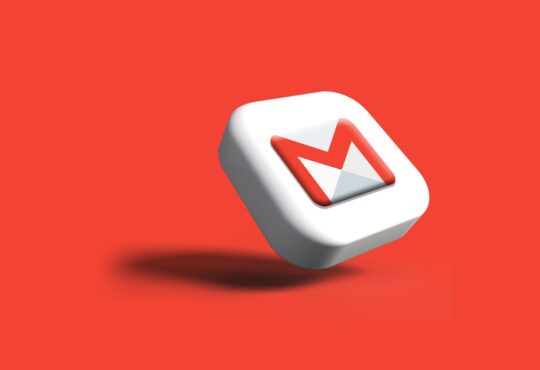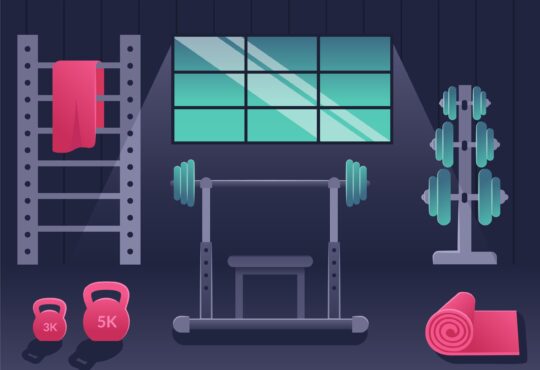Ranked among the top printers, the HP Printer excels in delivering high-precision print quality. However, a few glitches may prevent your HP printer from operating. One commonly reported problem is an HP printer in an error state. This issue often surfaces after upgrading your system to Windows 10. Should you find yourself battling this problem, fret not. This article will provide comprehensive solutions to rectify the error state swiftly. But before diving into the remedies, let’s first uncover their reasons.
Why Does an HP Printer Error State Issue Occur?
Several factors could cause your HP Printer to display an error state, such as:
- Incompatibility of the HP printer with your operating system.
- Inappropriate connection of the HP printer to your computer.
- Outdated HP printer driver.
- HP printer being offline.
- Presence of a paper jam in the HP printer.
- Empty or expired ink cartridges in the HP printer.
- The HP printer is not configured correctly.
Understanding these potential causes can help you address the HP printer in error state issue more effectively.
Approaches to Fix HP Printer in an Error State on Windows 10
The following solutions are designed to assist you in troubleshooting the error state issue effectively. These are:
Solution 1: Disable Password Protection
To tackle the HP printer in error state issue, try turning off the password protection on your HP printer. The following are the steps:
- Firstly, click the ‘Start button.’
- Secondly, enter ‘Control Panel‘ in the search box.
- Now, click ‘View devices and printers.’
- After that, right-click your printer and then click ‘Properties.‘
- Next, select the ‘Security‘ tab.
- Afterward, uncheck the box for ‘Require password to open.’
- Finally, click ‘OK‘ and attempt to print.
Solution 2: Update Your Printer Driver
An outdated printer driver might cause your HP printer to be in an error state. Therefore, updating your printer driver often solves the issue. Following is the step-by-step procedure:
- First, open your web browser.
- Second, go to the official HP Support website.
- Then, look for the ‘Software and Driver Downloads‘ section.
- Afterward, type your HP printer model in the search box and click ‘Submit.‘
- Now, select your operating system (Windows or macOS).
- Afterward, you will see a list of drivers for your printer model and operating system. Click on ‘Download‘ next to the most recent printer driver.
- After downloading, locate the file in your downloads folder and double-click it to start the installation process.
- Go with the on-screen guidance to install the new driver.
- Lastly, restart your computer and printer after the installation.
Conclusion
Experiencing the HP printer in an error state can irritate you when you cannot print. However, this article outlines several effective solutions to address this issue. In many cases, a simple restart can resolve many underlying issues and restore your printer’s functionality.