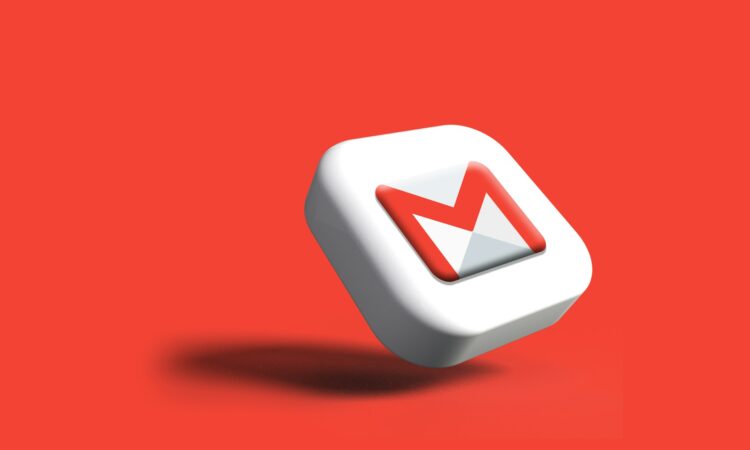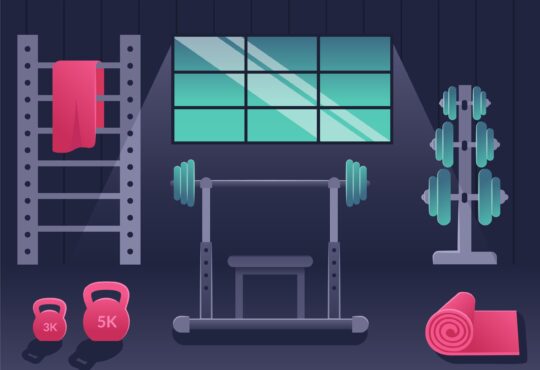The inability to access your Gmail account can throw a wrench into your daily productivity and communication flow. If you’re facing this issue, fear not as we embark on a journey to troubleshoot and resolve the underlying reasons behind this frustrating predicament.
Understanding the Gmail login Issue
Accessing Gmail should be a seamless experience, but various factors can contribute to hindrances. From compatibility issues to network disruptions, pinpointing the root cause is crucial for implementing effective solutions.
Troubleshooting Steps to Fix Can’t Log into Gmail Account
1. Check Internet Connection
The foundation of online connectivity, ensuring a stable internet connection, is paramount. Before delving into more complex troubleshooting, verify that your device is connected to a reliable network.
2. Browser Compatibility
Your choice of browser can significantly impact Gmail accessibility. Google Chrome reigns supreme for its seamless integration with Gmail. Ensure your browser is updated to the latest version for optimal compatibility.
3. Clear Browser Cache and Cookies
Over time, accumulated cache and cookies can clutter your browser, potentially hindering Gmail access. Navigate to your browser settings and clear these temporary files to restore browsing functionality.
4. Disable Browser Extensions
While browser extensions can enhance the browsing experience, they may also interfere with Gmail’s functionality. Temporarily disable all extensions and assess whether Gmail access improves.
5. Check Gmail Settings
Misconfigured Gmail settings can impede access. Log in to your Gmail account from another device to compare settings and identify any discrepancies.
6. Update Windows 11
Operating system updates often include crucial bug fixes and enhancements. Ensure your Windows 11 is up to date to mitigate compatibility issues with Gmail.
7. Disable Firewall and Antivirus
Sometimes, stringent firewall or antivirus settings can inadvertently block Gmail access. Temporarily disable these security measures and attempt to access Gmail to determine if they’re the culprit.
8. Reset Network Settings
Resetting your device’s network settings can resolve connectivity issues. Navigate to your network settings and choose the option to reset them, then attempt to access Gmail again.
9. Try Another Device or Network
Isolating the issue by attempting to access Gmail from a different device or network can provide valuable insights. The problem may be specific to your device or network configuration if successful.
10. Contact Google Support
When all else fails, don’t hesitate to reach out to Google Support for personalized assistance. They can offer tailored solutions to address your specific Gmail access issues.
Experiencing hurdles while trying to access your Gmail account can be exasperating, but armed with the right troubleshooting steps, you can overcome these obstacles.
By following the expert solutions outlined in this guide, you’ll be well-equipped to unravel the mystery behind your Gmail access woes and restore seamless communication and productivity to your digital life.